Chris Tremblay

LinkedIn
chris.tremblay@microsoft.com
christremblay.com
azurepetstore.com
View my Microsoft Learn Module https://aka.ms/learn-about-containers-on-azure-with-chris
13 - Build and Deploy Azure Functions
This guide is part of the Azure Pet Store App Dev Reference Guide
In this section we’ll look at how to develop an Azure Function App with Java and Build/Deploy it to Azure Container Registry/Function App Service.
📝 Please Note, As with the other guides, the code for this is already complete, it just needs to be enabled via application configuration. The objective of this guide is to walk you through the steps needed to enable & configure the Azure services and Pet Store Application code to make this all of this work.
Azure Functions is a serverless solution that allows you to write less code, maintain less infrastructure, and save on costs. Instead of worrying about deploying and maintaining servers, the cloud infrastructure provides all the up-to-date resources needed to keep your applications running. In this guide we will build an Azure function to pull/transform data to be used by other components within the Azure Pet Store.
We will add a method called getApplicationInsightsTelemetry that pulls ApplicationInsights Telemetry and transforms/reduces it to data that a Power App can consume (or any other process/app for that matter). We will build this method to consume data based in a time interval passed to it. Think of this as a reverse proxy method that we can expose without revealing the underlying Application Insights Source Credentials to downstream systems. We can also do other business logic like ETL in this case, anything you want to do with the data/data aggregation/transformation can be implemented here.
📝 Please Note, we assume you have completed the Configure Apps to use Application Insights guides and have a working Application Insights service that can be used by this Azure Function App.
📝 Please Note, as a prerequisite you will want to install the Azure Functions Core Tools to provide a local development experience for creating, developing, testing, running, and debugging Azure Functions. https://github.com/Azure/azure-functions-core-tools At the time of this document I am using v3.
1. Use Maven to create the scaffolding for our new Azure Function App project
Using azure-functions-archetype we can instruct Maven to generate a fully functional Java project that contains all of the scaffolding needed to get started with developing Azure Functions. This document assumes you already have Azure Functions Core Tools installed, which is needed for local testing. We will also generate a Dockerfile here as well.
mvn archetype:generate -B \
-DarchetypeGroupId="com.microsoft.azure" \
-DarchetypeArtifactId="azure-functions-archetype" \
-Dversion="1.0-SNAPSHOT" \
-DgroupId="com.chtrembl.petstore" \
-DartifactId="petstorefunctions"
-Ddocker
2. Import this project into your IDE of choice. If you inspect the pom.xml you will notice the Azure plugins that allow us to test our function code locally, executing as we would normally within Azure.
<plugin>
<groupId>com.microsoft.azure</groupId>
<artifactId>azure-functions-maven-plugin</artifactId>
<version>${azure.functions.maven.plugin.version}</version>
...
If you inspect Function.java you will see a scaffolded Java class with an auto generated function for you to get started with. This interface com.microsoft.azure.functions.annotation.FunctionName, allows us to start writing our code that will ultimately be managed as an Azure Function App. This example function is using an HttpTrigger, which tells Azure Function App to execute it on any incoming, anonymous HTTP GET or POST request.
@FunctionName("HttpExample")
public HttpResponseMessage run(
@HttpTrigger(
name = "req",
methods = {HttpMethod.GET, HttpMethod.POST},
authLevel = AuthorizationLevel.ANONYMOUS)
HttpRequestMessage<Optional<String>> request,
final ExecutionContext context) {
context.getLogger().info("Java HTTP trigger processed a request.");
// Parse query parameter
final String query = request.getQueryParameters().get("name");
final String name = request.getBody().orElse(query);
if (name == null) {
return request.createResponseBuilder(HttpStatus.BAD_REQUEST).body("Please pass a name on the query string or in the request body").build();
} else {
return request.createResponseBuilder(HttpStatus.OK).body("Hello, " + name).build();
}
}
3. Let’s use the the maven plugin to build/run our Azure Function App locally.
mvn clean package
mvn azure-functions:run
You should see the following:

curl http://localhost:7071/api/HttpExample?name=Hello%20PetStore%20Shopper
Hello, Hello PetStore Shopper
4. Let’s build a Docker Image for our Azure Function App
Create a Docker file in the root of your project with the following contents:
ARG JAVA_VERSION=11
# This image additionally contains function core tools – useful when using custom extensions
#FROM mcr.microsoft.com/azure-functions/java:3.0-java$JAVA_VERSION-core-tools AS installer-env
FROM mcr.microsoft.com/azure-functions/java:3.0-java$JAVA_VERSION-build AS installer-env
COPY . /src/java-function-app
RUN cd /src/java-function-app && \
mkdir -p /home/site/wwwroot && \
mvn clean package && \
cd ./target/azure-functions/ && \
cd $(ls -d */|head -n 1) && \
cp -a . /home/site/wwwroot
# This image is ssh enabled
FROM mcr.microsoft.com/azure-functions/java:3.0-java$JAVA_VERSION-appservice
# This image isn't ssh enabled
#FROM mcr.microsoft.com/azure-functions/java:3.0-java$JAVA_VERSION
ENV AzureWebJobsScriptRoot=/home/site/wwwroot \
AzureFunctionsJobHost__Logging__Console__IsEnabled=true
COPY --from=installer-env ["/home/site/wwwroot", "/home/site/wwwroot"]
Build the Docker Image
docker build -t petstorefunctions .
Now you should have your Docker Image locally for your Azure Function App
chtrembl@12549493-0302:/git/azure-cloud/petstore/petstorefunctions$ docker image ls
REPOSITORY TAG IMAGE ID CREATED SIZE
petstorefunctions latest e69bf617db33 33 seconds ago 1.09GB
Run/Test the Docker Image.
docker run -p 8080:80 -it petstorefunctions:latest
curl http://localhost:8080/api/HttpExample?name=Hello%20PetStore%20Shopper
Hello, Hello PetStore Shopper
5. Let’s add some meaningful logic to our Azure Function App, something we can use within the Azure Pet Store Architecture
We will add a method called getApplicationInsightsTelemetry that pulls ApplicationInsights Telemetry and transforms/reduces it to data that a Power App can consume. We will build this method to consume data based in a time interval passed to it.
📝 Please Note, we assume you have completed the Configure Apps to use Application Insights guides and have a working Application Insights service that can be used by this Azure Function App.
Create an Application Insights App Key and make note of it along with your App Id
You should see the following:
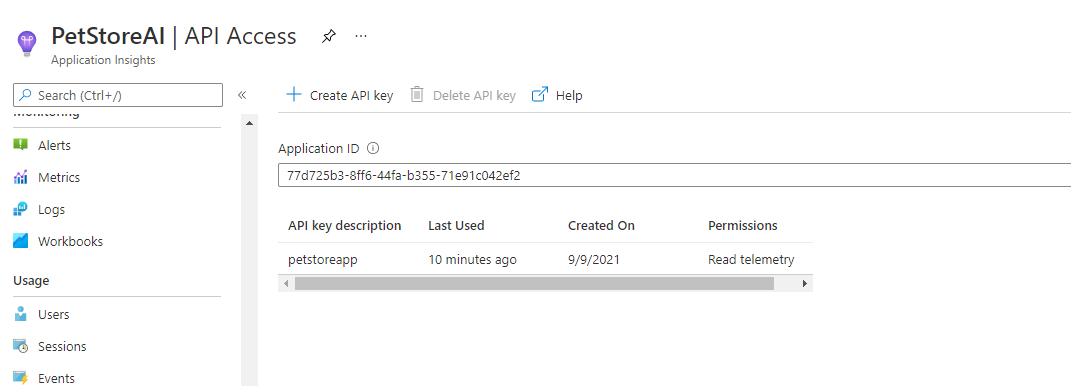
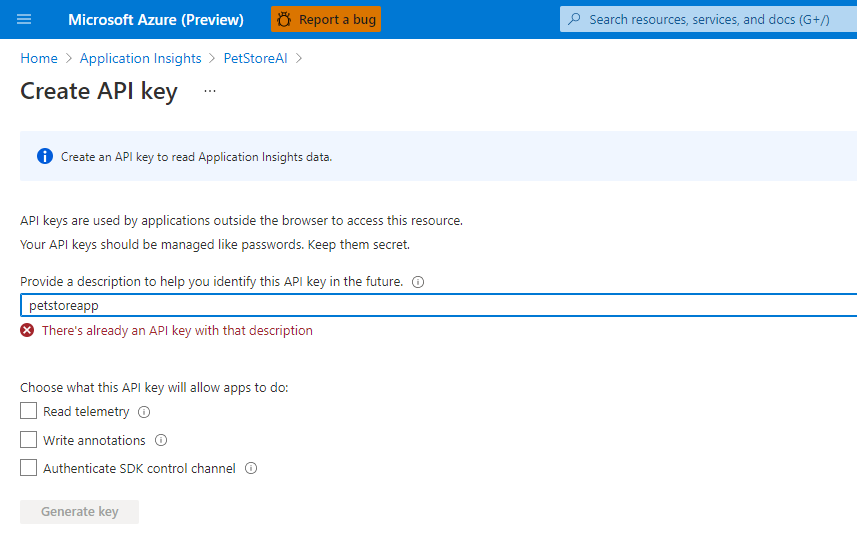
Open up Function.java and update the Function class entirely.
package com.chtrembl.petstore;
import java.io.IOException;
import java.net.URI;
import java.net.http.HttpClient;
import java.net.http.HttpRequest;
import java.net.http.HttpRequest.BodyPublishers;
import java.net.http.HttpResponse;
import java.time.Duration;
import java.util.Optional;
import com.fasterxml.jackson.core.JsonProcessingException;
import com.fasterxml.jackson.databind.JsonNode;
import com.fasterxml.jackson.databind.ObjectMapper;
import com.fasterxml.jackson.databind.node.ArrayNode;
import com.microsoft.azure.functions.ExecutionContext;
import com.microsoft.azure.functions.HttpMethod;
import com.microsoft.azure.functions.HttpRequestMessage;
import com.microsoft.azure.functions.HttpResponseMessage;
import com.microsoft.azure.functions.HttpStatus;
import com.microsoft.azure.functions.annotation.AuthorizationLevel;
import com.microsoft.azure.functions.annotation.FunctionName;
import com.microsoft.azure.functions.annotation.HttpTrigger;
/**
* Azure Functions with HTTP Trigger.
*/
public class Function {
private static final ObjectMapper OBJECT_MAPPER = new ObjectMapper();
private static final HttpClient HTTP_CLIENT = HttpClient.newBuilder().version(HttpClient.Version.HTTP_2)
.connectTimeout(Duration.ofSeconds(10)).build();
// app id and api key to query application insights with
private String APP_ID = System.getenv("appId") != null ? System.getenv("appId") : System.getProperty("appId");
private String API_KEY = System.getenv("apiKey") != null ? System.getenv("apiKey") : System.getProperty("apiKey");
protected String getApplicationInsightsTelemetry(String minsAgo) {
if (APP_ID == null || API_KEY == null) {
APP_ID = "";
API_KEY = "";
}
String sessionsJson = "";
// application insights POST to query data
HttpRequest request = HttpRequest.newBuilder()
.POST(BodyPublishers.ofString("{\"query\":\"traces | where timestamp > ago(" + minsAgo
+ ") | summarize Traces = count() by tostring(customDimensions.session_Id), client_Browser, client_StateOrProvince | where client_Browser != 'Other'\"}"))
.uri(URI.create("https://api.applicationinsights.io/v1/apps/" + this.APP_ID + "/query"))
.setHeader("x-api-key", this.API_KEY).setHeader("Content-Type", "application/json").build();
HttpResponse<String> response = null;
String responseBody = "";
try {
response = Function.HTTP_CLIENT.send(request, HttpResponse.BodyHandlers.ofString());
responseBody = response.body();
} catch (IOException | InterruptedException e) {
e.printStackTrace();
return "{\"error\":\"Exception getting response body\"}";
}
try {
// transform application insights query response for Power Apps consumptions
// etc...
JsonNode root = Function.OBJECT_MAPPER.readTree(responseBody);
JsonNode sessions = root.path("tables").findPath("rows");
Response transformedResponse = new Response();
// transform the sessionBrowser so the name can be easily loaded as an image within PowerApps
sessions.forEach(jsonNode -> {
String sessionId = ((ArrayNode) jsonNode).get(0).toString().replace("\"", "").trim();
String sessionBrowser = ((ArrayNode) jsonNode).get(1).toString().replace("\"", "").trim().toLowerCase();
if (sessionBrowser.contains("edg")) {
sessionBrowser = "edge";
} else if (sessionBrowser.contains("chrome")) {
sessionBrowser = "chrome";
} else if (sessionBrowser.contains("safari")) {
sessionBrowser = "safari";
} else if (sessionBrowser.contains("firefox")) {
sessionBrowser = "firefox";
} else if (sessionBrowser.contains("opera")) {
sessionBrowser = "opera";
} else {
sessionBrowser = "unknown";
}
String sessionState = ((ArrayNode) jsonNode).get(2).toString().replace("\"", "").trim();
Integer sessionPageHits = Integer.valueOf(((ArrayNode) jsonNode).get(3).toString());
Session session = new Session(sessionId, sessionBrowser, sessionState, sessionPageHits);
transformedResponse.getSessions().add(session);
});
transformedResponse.setSessionCount(sessions.size());
sessionsJson = Function.OBJECT_MAPPER.writeValueAsString(transformedResponse);
} catch (JsonProcessingException e) {
e.printStackTrace();
return "{\"error\":\"Exception mapping response body\"}";
}
System.out.println(sessionsJson);
return sessionsJson;
}
// HTTP Trigger on POST requests with valid apiKey which is this functions layer
// of protection
@FunctionName("petStoreCurrentSessionTelemetry")
public HttpResponseMessage run(@HttpTrigger(name = "req", methods = { HttpMethod.GET,
HttpMethod.POST }, authLevel = AuthorizationLevel.ANONYMOUS) HttpRequestMessage<Optional<String>> request,
final ExecutionContext context) {
context.getLogger().info("Java HTTP trigger processed a request.");
if (this.API_KEY != null && request.getQueryParameters() != null
&& !this.API_KEY.equals(request.getQueryParameters().get("apiKey"))) {
return request.createResponseBuilder(HttpStatus.OK).body("{\"error\":\"access denied\"}")
.header("Content-Type", "application/json").build();
}
final String minsAgo = request.getQueryParameters().get("minsAgo");
return request.createResponseBuilder(HttpStatus.OK).body(this.getApplicationInsightsTelemetry(minsAgo))
.header("Content-Type", "application/json").build();
}
}
This method will invoke the Application Insights REST API to pull the latest Telemetry and transform it to ensure it is ready for the Power App that we build in a later guide.
📝 Please Note, Lines 117-121 were added as a security mechanism since this Azure Function is publicly available to the outside world. I wanted to ensute that apiKey is passed into the function as well to ensure it can in fact be invoked from the consumer.
When running your Function App locally you will now want to pass parameters to the Docker container containing the App Id and the App Key. (I’ve externalized as these are sensitive).
mvn clean package
docker build -t petstorefunctions .
docker run -p 8080:80 -e apiKey=<your apiKey> -e appId=<your appId> -it petstorefunctions:latest
curl http://localhost:8080/api/petStoreCurrentSessionTelemetry?minsAgo=5m&apiKey=<yourapiKeyHere>
Once you hit the petStoreCurrentSessionTelemetry Function, you should see a list of Browser sessions (unique Browser Tabs/Users) Along with the page request counts in the last “minsAgo”.
{"sessions":[{"sessionId":"B6164D2D5A676056AB8291CD447B6CB3","sessionBrowser":"unknown","sessionState":"Virginia","sessionPageHits":1}],"sessionCount":1}
6. Let’s push our Docker Image to the Azure Container Registry
Push the Docker Image to your Azure Container Registry.
az login
az acr login
az acr build --resource-group azurepetstorerg --file Dockerfile --registry azurepetstorecr --image petstorefunctions .
Head to the Azure Container Registry.
You should see the following:

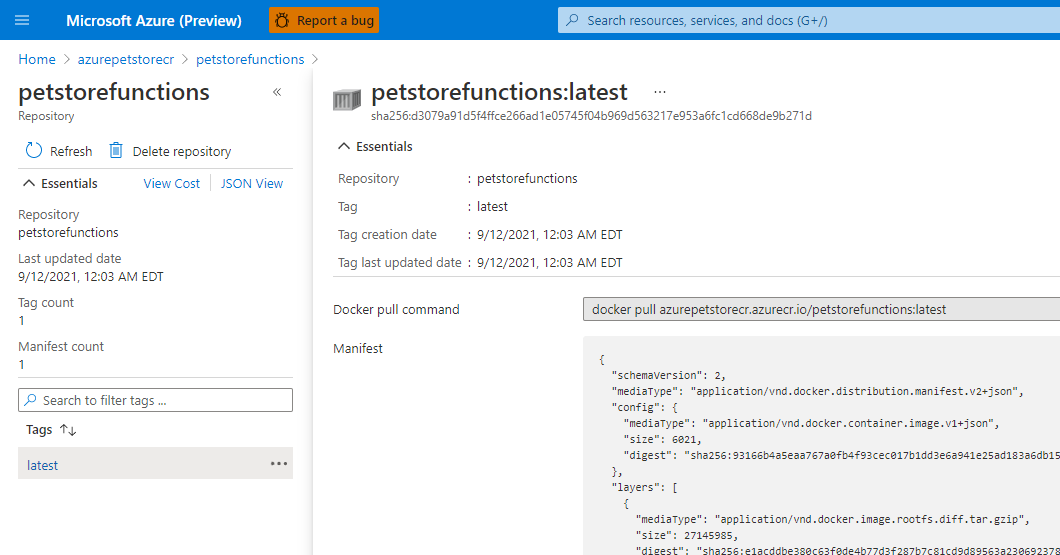
7. Let’s Create the Azure Function App and Deploy our Docker Image
Create a Plan for your Functions, you can ready about Function pricing here, I am using Elastic Premium 1 on a Linux Container. You may choose to run with the Servlerless option if cold starts are acceptable for your scenario.
az functionapp plan create --resource-group azurepetstorerg --name AzurePetStoreFunctionsPlan --location eastus --number-of-workers 1 --sku EP1 --is-linux
Create a Storage Account.
📝 Please Note, On any plan, a function app requires a general Azure Storage account, which supports Azure Blob, Queue, Files, and Table storage. This is because Azure Functions relies on Azure Storage for operations such as managing triggers and logging function executions…
az storage account create --name azurepetstorestorage --location eastus --resource-group azurepetstorerg --sku Standard_LRS
Create and Configure your Function App.
az functionapp create --name AzurePetStoreFunctions --storage-account azurepetstorestorage --resource-group azurepetstorerg --plan AzurePetStoreFunctionsPlan --deployment-container-image-name petstorefunctions:latest
Head to the Azure Portal to review your Function App
Set the appId and apiKey as Application Settings / Environment Variables
You should see the following:
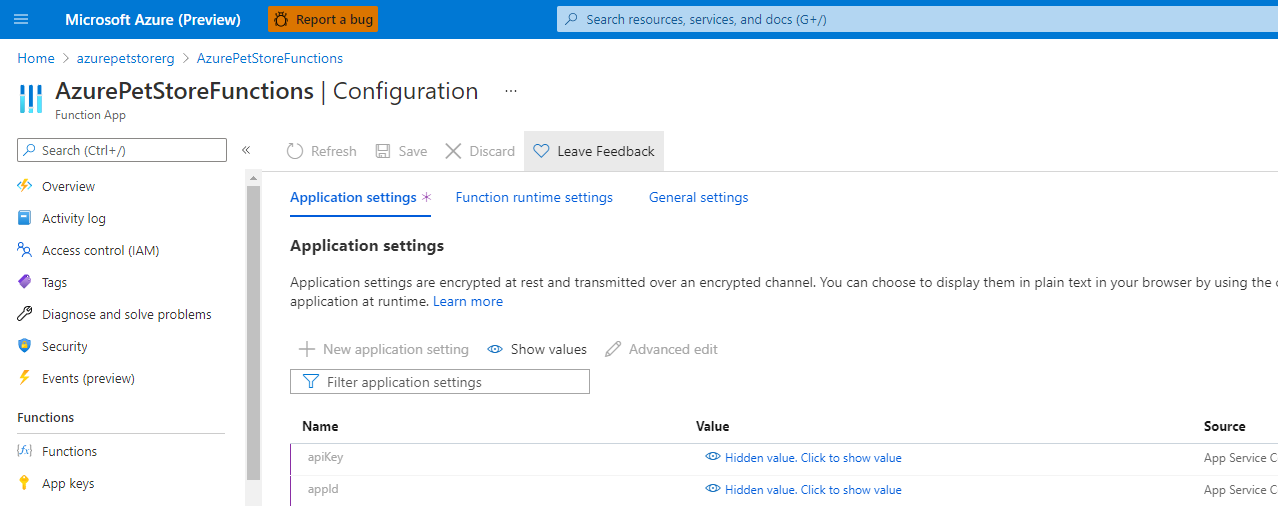
Confiure the Azure Function App for Continuous Integration, As we push new Docker Images our Function App will automagically create a new container with the “latest” tag.
You should see the following:

Grab the URL of your Azure Function App and test it out!
You should see the following:
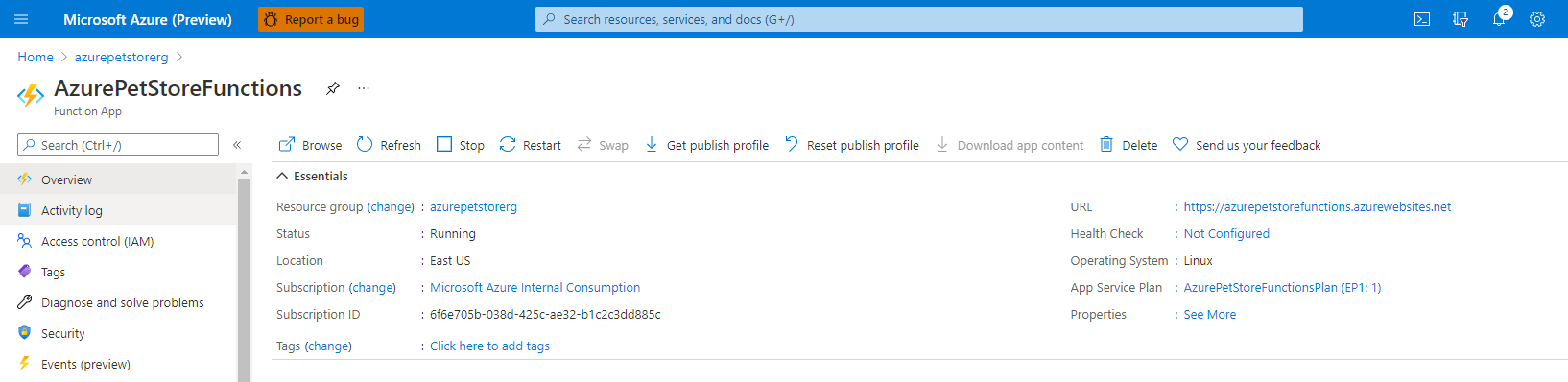
curl https://azurepetstorefunctions.azurewebsites.net/api/petStoreCurrentSessionTelemetry?minsAgo=5m&apiKey=<yourapiKeyHere>
{"sessions":[{"sessionId":"B6164D2D5A676056AB8291CD447B6CB3","sessionBrowser":"unknown","sessionState":"Virginia","sessionPageHits":1}],"sessionCount":1}
Things you can now do now with this guide
☑️ Build an Azure Function App
➡️ Next guide: 14 - Build a Power App that uses a Custom Connector to Pull Data